I'm sure many have started the calculations. :)
LHDN has came up with their new BE2010 format, therefore i have also updated mine to incorporate the minor changes. Nothing much, hope you find this useful.
You can download the latest Borang BE2010 calculator HERE
Let me know if you find any errors as well as if you find it useful! Thanks guys.
P/S: If you need additional info on the new BE2010, head on to LHDN website or you can download the sample form and its explanations HERE
2011-02-21
Nokia E71: Search contacts in phonebook by keying in numbers using Quickfind app
When you receive "misscall sms", or when a friend asks you to check a number, or when you want to check a redundant number/contact in your phonebook, it is always a chore - you'd have to dial the number and see if a name comes out on the screen, and the need to cancel the call just in time before it actually connects. I find it troublesome!
Well, i'm glad i found this very useful app - Qfind v1.20 (Qfind Contact Search - visit their website for more info). It is a JAR or java application so any other phone with java support will be able to use this app, i guess. It lets you search a contact in your phonebook by just keying in the phone number, that way you will be able to see if a contact number is saved twice with different names, and you can check if a certain number exists in your phonebook without the need to try dialling it! Neat, huh? Qfind is truly a quick finding application.
Well it seems the app was no longer developed since quite sometime ago, so it may not worked its best with a Nokia E71 (or qwerty keyboard for the matter - alphabet search does not work) but it still does the job nonetheless.
You can download it from HERE, as always... :)
Now for a brief guide on how to use it (read carefully as this is important):-
1. Upon starting up the app, you will be asked/prompted about allowing the software to access your phone, so just accept / press 'yes' to all the prompts.
2. Once the app is running, you will see the main screen with your phone book list shown on the screen and a top bar which is to be used to key in the numbers.
3. Note there's an "#abc" tag at the bottom bar. I suppose its used to key in 'alphabets' but i cannot seem to make it work. Anyway you'll have to press "func (bottom left key) + # (hatch key)" and you will notice the tag changed to "#123". Now i suppose it is to key in 'numbers'.
4. You'll have to press "func" key (bottom left key) TWICE - this is to shift the qwerty keyboard from 'alphabets' to 'numbers' mode.
5. OK now you can key in numbers. :) note that the contact list will change to show the contacts that contains the numbers you typed in.
6. Note that if you want to 'backspace' or delete the numbers, press 'ENTER' key and not the 'backspace' key on your E71 qwerty keyboard. Ackward, huh? Well like i said it was not really developed for qwerty keayboard, i guess.
Hope it works for you. Let me know if you find any problem. Cheers. :)
Well, i'm glad i found this very useful app - Qfind v1.20 (Qfind Contact Search - visit their website for more info). It is a JAR or java application so any other phone with java support will be able to use this app, i guess. It lets you search a contact in your phonebook by just keying in the phone number, that way you will be able to see if a contact number is saved twice with different names, and you can check if a certain number exists in your phonebook without the need to try dialling it! Neat, huh? Qfind is truly a quick finding application.
Well it seems the app was no longer developed since quite sometime ago, so it may not worked its best with a Nokia E71 (or qwerty keyboard for the matter - alphabet search does not work) but it still does the job nonetheless.
You can download it from HERE, as always... :)
Now for a brief guide on how to use it (read carefully as this is important):-
1. Upon starting up the app, you will be asked/prompted about allowing the software to access your phone, so just accept / press 'yes' to all the prompts.
2. Once the app is running, you will see the main screen with your phone book list shown on the screen and a top bar which is to be used to key in the numbers.
3. Note there's an "#abc" tag at the bottom bar. I suppose its used to key in 'alphabets' but i cannot seem to make it work. Anyway you'll have to press "func (bottom left key) + # (hatch key)" and you will notice the tag changed to "#123". Now i suppose it is to key in 'numbers'.
4. You'll have to press "func" key (bottom left key) TWICE - this is to shift the qwerty keyboard from 'alphabets' to 'numbers' mode.
5. OK now you can key in numbers. :) note that the contact list will change to show the contacts that contains the numbers you typed in.
6. Note that if you want to 'backspace' or delete the numbers, press 'ENTER' key and not the 'backspace' key on your E71 qwerty keyboard. Ackward, huh? Well like i said it was not really developed for qwerty keayboard, i guess.
Hope it works for you. Let me know if you find any problem. Cheers. :)
2011-02-14
Nokia E71: Transfer Files using WIFI due to slow data transfer
If you are frustrated with the speed of your Nokia E71's data transfer, well many are sharing the same feeling, i suppose, since i had a similar remark from a friend.
To understand the issue, you may have to consider this:
1. Nokia E71 is using USB1.1 format which has maximum data transfer speed of 12Mbps
2. The newer E72 is using USB2.0 format which has maximum data transfer speed of 480Mbps
Therefore you can understand the significance of the slow data transfer encountered by Nokia E71 users. Note: 'Mbps' stands for Mega Bit per second.
Now for a 'solution', by utlizing the WIFI connection on the E71 which is using 802.11g connection, we can enhance the data transfer speed to a maximum 54Mbps. So how do we use the WIFI connection for data transfer? Well unfortunately such capability does not come built-in, therefore a certain symbian application is needed: SymNC by Telexy Networks. (The application is under 'device networking' > Network Commander) The application is not free, though can be tested before purchase.
Previously this app was known as SymSMB.
Head on to their website to give this application a trial run. Truly worth it!!
To understand the issue, you may have to consider this:
1. Nokia E71 is using USB1.1 format which has maximum data transfer speed of 12Mbps
2. The newer E72 is using USB2.0 format which has maximum data transfer speed of 480Mbps
Therefore you can understand the significance of the slow data transfer encountered by Nokia E71 users. Note: 'Mbps' stands for Mega Bit per second.
Now for a 'solution', by utlizing the WIFI connection on the E71 which is using 802.11g connection, we can enhance the data transfer speed to a maximum 54Mbps. So how do we use the WIFI connection for data transfer? Well unfortunately such capability does not come built-in, therefore a certain symbian application is needed: SymNC by Telexy Networks. (The application is under 'device networking' > Network Commander) The application is not free, though can be tested before purchase.
Previously this app was known as SymSMB.
Head on to their website to give this application a trial run. Truly worth it!!
2010-12-15
LAST CALL FOR MALAYSIAN TAX PAYERS 2010
I have been lazy...very lazy...despite many things i would have wanted to share, i was lazy...and still am..in fact.
In any case, just to highlight that today is the middle of December 2010. That means there is only 2 weeks more to pay, what counts, before you declare your tax next year.
You can check out my calculator to estimate how much is your income tax for this year. You will of course declare it somewhere in April 2011 but all that counts is only what had been transacted in this year 2010..So you can check if you may need to buy some books, sport equipments or even pay your outstanding 'zakat', just be sure to do it before end of the year.
I had for quite some time put on hold my plan to get a new PC/laptop; now seems to be a very good time to lower down the tax a bit... :)
P/S: Check out LHDN website HERE for the tax reliefs for 2010
In any case, just to highlight that today is the middle of December 2010. That means there is only 2 weeks more to pay, what counts, before you declare your tax next year.
You can check out my calculator to estimate how much is your income tax for this year. You will of course declare it somewhere in April 2011 but all that counts is only what had been transacted in this year 2010..So you can check if you may need to buy some books, sport equipments or even pay your outstanding 'zakat', just be sure to do it before end of the year.
I had for quite some time put on hold my plan to get a new PC/laptop; now seems to be a very good time to lower down the tax a bit... :)
P/S: Check out LHDN website HERE for the tax reliefs for 2010
2010-03-18
FontRouter LT: Add Unicode Fonts or change fonts of your E71
Using your symbian phone, have you ever get sms messages with SQUARES in it?? Well, the message isn't corrupted, nor is your phone. It's just symbian's way of saying "i don't recognize the font".
So what do you do when faced with such incident? Well luckily some kind souls had helped to develop this great app called FontRouter LT and also other fun fonts to pair it with, all is well..
1. What you will need is to download THIS. It shall consist of Fontrouter LT app, Dedit app, Freesigner app and also two .ttf files.
2. Plug in your phone to your computer and transfer all the files to your phone. For convenience, just copy either one (only one) of the .ttf file into Memory card @ E:\data\fonts (make the folder if it isn't available)
2. You shall need to sign the FontRouter app (the other apps are already signed). If you don't know how to go around this, you can refer to THIS site which has it detailed out. Of course there are other ways to do this, but i prefer the signing from the phone and with cert + key method as it will be convenient in the long run as you can easily sign other apps as well. As for the cert + key, i recommend THIS site which i had acquired my keys personally. It needs a free register and it has english menus. The freesigner app i attached in this kit is just in case you want to sign the app using the methods described from the earlier site given.
3. Once signed, install the fontrouter LT app into your phone. Just ignore any warning messages and proceed with installation. NOTE: INSTALL INTO MEMORY CARD. This is important as some font files may have crash issues with the phone and if you encounter this, simply unplug your memory card and restart phone. If it happens to crash with it on the phone memory, only way out is to hard reset the phone and that would delete all data on the phone.
4. Now install Dedit app. This is to allow editing of .ini files straight away from your phone.
5. Once done, open up Memory card @ E:\data\fonts and you will notice there is fontrouter.ini file in it. Open it up and change 'FixFontMetrics' and 'FixCharMetrics' values from '0' to '1'.
6. You're done. Restart your phone and take note of the font changes.
TIPS:-
i. If the fonts are unusually big, open fontrouter.ini and change the value 'ZoomRatio' to a lower value. This works vice versa.
ii. The app can change the font using whatever truetype font file (.ttf); however be wary that some font files have different layouts (especially windows font files) and therefore may not be compatible with your phone. Best is to surf the net for font files developed specially for phones, such as what the kind folks at IPMart Forums are doing. You'll need to be a member (free) to access and download from the site.
iii. For a fast font changing; change value [Global] 'Enable' to '0' and reboot your phone (I use JBAK's reboot option for fastest phone restart). Use activefile to change the fonts in the Memory Card @ E:\data\fonts folder. Change value 'Enable' back to '1' and then reboot your phone. You will then notice that the fonts are changed. Let me know if you know any other better way.
Do you have any other tips? :)
So what do you do when faced with such incident? Well luckily some kind souls had helped to develop this great app called FontRouter LT and also other fun fonts to pair it with, all is well..
1. What you will need is to download THIS. It shall consist of Fontrouter LT app, Dedit app, Freesigner app and also two .ttf files.
2. Plug in your phone to your computer and transfer all the files to your phone. For convenience, just copy either one (only one) of the .ttf file into Memory card @ E:\data\fonts (make the folder if it isn't available)
2. You shall need to sign the FontRouter app (the other apps are already signed). If you don't know how to go around this, you can refer to THIS site which has it detailed out. Of course there are other ways to do this, but i prefer the signing from the phone and with cert + key method as it will be convenient in the long run as you can easily sign other apps as well. As for the cert + key, i recommend THIS site which i had acquired my keys personally. It needs a free register and it has english menus. The freesigner app i attached in this kit is just in case you want to sign the app using the methods described from the earlier site given.
3. Once signed, install the fontrouter LT app into your phone. Just ignore any warning messages and proceed with installation. NOTE: INSTALL INTO MEMORY CARD. This is important as some font files may have crash issues with the phone and if you encounter this, simply unplug your memory card and restart phone. If it happens to crash with it on the phone memory, only way out is to hard reset the phone and that would delete all data on the phone.
4. Now install Dedit app. This is to allow editing of .ini files straight away from your phone.
5. Once done, open up Memory card @ E:\data\fonts and you will notice there is fontrouter.ini file in it. Open it up and change 'FixFontMetrics' and 'FixCharMetrics' values from '0' to '1'.
6. You're done. Restart your phone and take note of the font changes.
TIPS:-
i. If the fonts are unusually big, open fontrouter.ini and change the value 'ZoomRatio' to a lower value. This works vice versa.
ii. The app can change the font using whatever truetype font file (.ttf); however be wary that some font files have different layouts (especially windows font files) and therefore may not be compatible with your phone. Best is to surf the net for font files developed specially for phones, such as what the kind folks at IPMart Forums are doing. You'll need to be a member (free) to access and download from the site.
iii. For a fast font changing; change value [Global] 'Enable' to '0' and reboot your phone (I use JBAK's reboot option for fastest phone restart). Use activefile to change the fonts in the Memory Card @ E:\data\fonts folder. Change value 'Enable' back to '1' and then reboot your phone. You will then notice that the fonts are changed. Let me know if you know any other better way.
Do you have any other tips? :)
2010-03-10
Block / Ban Unwanted Calls Using Your Nokia E71
Did you know that your E71 comes with free apps such as Quickoffice version 6.0, Advanced Call Manager and others?
Well if you ever happened to be harrassed by unknown callers and really need to block/ban unwanted calls from your E71, the application 'Advanced Call Manager' by Webgate JSC works wonders. If you happened to have lost the app, you can download it here.
Install the app into your E71 and onced turned on, you will see this screen:
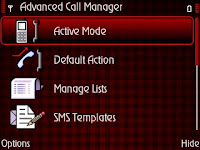
Go to the 'manage lists' and create a new list; i named it 'black' for blacklist.
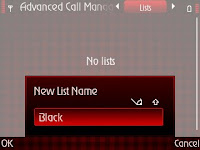
Once the list is done, configure the list by adding 'new' number or if you've saved the numbers, choose them from 'phonebook'; this number shall be the number that you would like to blacklist/block/ban.
Thereafter, go to 'active mode' and select the active mode - 'reject from black list' option. You shall be asked for a list and you can just select the 'black' list you made earlier.
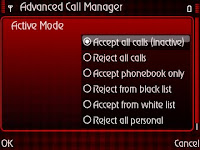
Go to 'default action' and select the option of your preference; which for me is just 'send busy tone'.
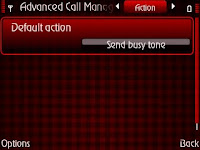
Thats it! You're done. All the numbers in the 'black' list will be handled by the app.
Note that you will need the app to be permanently running in the background. Select 'options>preference' and turn on 'auto run' and 'system application' for the best results.
You can also 'play' with the callers by setting the 'default action' to 'answering machine' and choose a pre-recorded greetings; just in case you are so annoyed by the callers that you want to return the favour.
You should explore the app further and you will notice that it is actually worth using as an answering machine at times where you are busy or in a meeting. It comes with many options and features, profiles and even locator scanner for automated profile changes which should be a very useful tool for business users. The best part is that the recorded messages are in your phone which is easily accessible at any time convenient for you.
Cheers and have fun using this wonderful app.
Well if you ever happened to be harrassed by unknown callers and really need to block/ban unwanted calls from your E71, the application 'Advanced Call Manager' by Webgate JSC works wonders. If you happened to have lost the app, you can download it here.
Install the app into your E71 and onced turned on, you will see this screen:
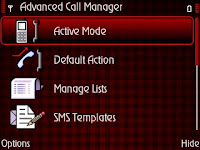
Go to the 'manage lists' and create a new list; i named it 'black' for blacklist.
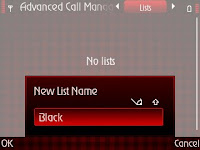
Once the list is done, configure the list by adding 'new' number or if you've saved the numbers, choose them from 'phonebook'; this number shall be the number that you would like to blacklist/block/ban.
Thereafter, go to 'active mode' and select the active mode - 'reject from black list' option. You shall be asked for a list and you can just select the 'black' list you made earlier.
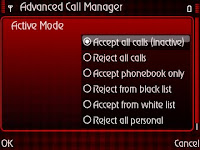
Go to 'default action' and select the option of your preference; which for me is just 'send busy tone'.
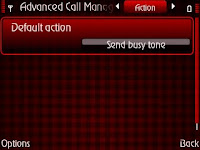
Thats it! You're done. All the numbers in the 'black' list will be handled by the app.
Note that you will need the app to be permanently running in the background. Select 'options>preference' and turn on 'auto run' and 'system application' for the best results.
You can also 'play' with the callers by setting the 'default action' to 'answering machine' and choose a pre-recorded greetings; just in case you are so annoyed by the callers that you want to return the favour.
You should explore the app further and you will notice that it is actually worth using as an answering machine at times where you are busy or in a meeting. It comes with many options and features, profiles and even locator scanner for automated profile changes which should be a very useful tool for business users. The best part is that the recorded messages are in your phone which is easily accessible at any time convenient for you.
Cheers and have fun using this wonderful app.
Broadband Tax Relief RM500 Year Assesment 2010
So if you didn't know, there is a tax relief of RM500 provided for broadband subscriptions, however it is only applicable for year assesment 2010 which means it is for the broadband subscription from this year onwards. The details as mentioned here under item 20.
That means an allocation of approximately RM41.67 per month.. hmmm i wonder what package is there that covers such a minimum subscription.
If you also didn't know, i'm a streamyx reseller. Hihihi... So if you want to subscribe to a streamyx broadband package to minimize further your income tax, just let me know. I can advice you what you need to register and what packages are offered and may be suitable for you.
Just simply email me here or click 'contact me' from my sidebar.
You still have 9 more months to take advantage of this broadband tax relief for next year income tax filing - year assesment 2010.
Be sure that the account is under your name to avoid any hassle explaining to LHDN if ever you are audited.
That means an allocation of approximately RM41.67 per month.. hmmm i wonder what package is there that covers such a minimum subscription.
Just simply email me here or click 'contact me' from my sidebar.
You still have 9 more months to take advantage of this broadband tax relief for next year income tax filing - year assesment 2010.
Be sure that the account is under your name to avoid any hassle explaining to LHDN if ever you are audited.
Subscribe to:
Comments (Atom)


